
How to type macrons in Te Reo
A guide to an easy way to type macrons on your keyboard.
The importance of tohutō (macrons) in reo Māori
What are they?
A macron is a line that appears over Māori vowels, such as a, e, i, o, u.
Why is it really important?
In te reo, a macron indicates a lengthening of the vowel sound. Sometimes the presence of a macron means you can change the meaning of the word entirely.
Resources:
We've found some great resources that helps explain their significance:
- A great explanation and video from Dr. Rāpata Wiri, who has been teaching the language for over 25 years.
It's all about the keyboard
If you regularly write in te reo Māori on your computer, you may need to use some additional Māori characters – ā, Ā, ē, Ē, ī, Ī, ō, Ō, ū, Ū – which aren’t easily available on a standard English keyboard.
You may have wondered if there was any easy way for your device to use tohutō (macrons). Good news, you can install a Māori keyboard to help!
This is a small change to a setting on your PC that allows special key combinations for these characters.
To do this you can hold down the Windows key and tap the Space bar to switch between keyboards quickly.
Using tohutō (macrons)
Once you have switched keyboards you are ready to go! To use a tohutō (macron), use a tilde (~) before you enter the vowel you wish to add a tohutō to.
You will be able to type these characters: Ā ā Ē ē Ī ī Ō ō Ū ū
How to insert macron characters into your documents
When using the Māori keyboard, everything about your keyboard remains the same, except for a few special key combinations. For the most part, your ability to write or spell check in English will be unaffected.
We suggest that before using these hints, make sure to check with your IT team and make sure you can do this - as sometimes downloading language packs can be blocked. It is always important when downloading anything onto your computer that you follow the security guidelines of your organisation.
To add the Māori keyboard
Using a PC

- Click the Windows Start button
- Click on Settings
- Click on Time & Language
- Click on Region & Language
- Click on the plus sign next and Add a language - in this case you would type in Māori, and then click on Reo Māori
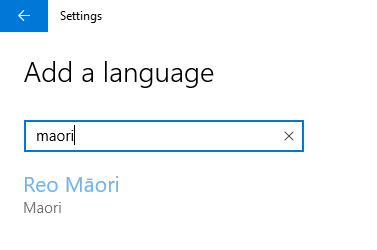
The Māori keyboard is now added to your computer.
To switch to the Māori Keyboard
In your system tray (bottom right hand corner of your screen), there should be a new icon that says MRI. You can use this to switch your keyboard between English and Māori.
If you prefer you use your keyboard to quickly and easily switch between keyboards you can use the windows key and the spacebar to select the keyboard. Alternatively you can use Alt and Shift to switch keyboards.
![]()
![]()
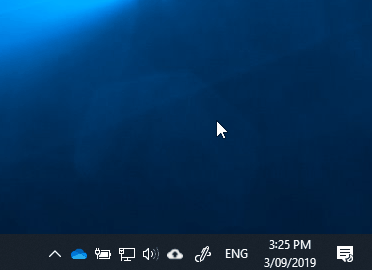
How to insert macron characters into your documents
When using the Māori keyboard, everything about your keyboard remains the same, except for a few special key combinations. For the most part, your ability to write or spell check in English will be unaffected.
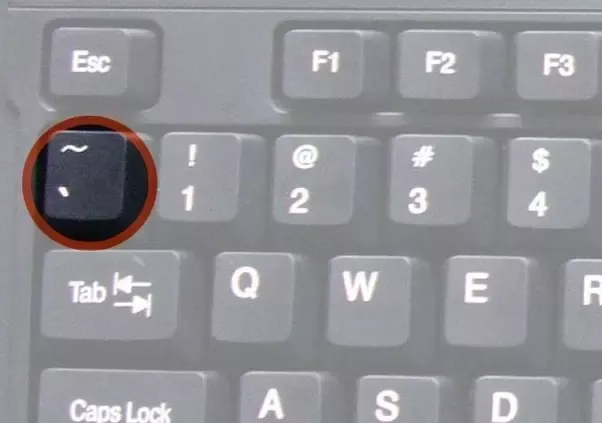
To type an uppercase macron character
- Press the tilde key (~) – generally found to the left of the number 1 key.
- Press and hold the shift key.
- Press the appropriate character. The character will be replaced with the macron equivalent.
To type a lowercase macron character
- Press the tilde key (~) – generally found to the left of the number 1 key.
- Press the appropriate character. The character will be replaced with the macron equivalent.
Note, macrons will only appear on vowel characters.
To add the Māori Keyboard onto a Mac:
- Click on the Apple logo in the top left and choose System Preferences
- Click Language & Region
- Click Keyboard Preferences
- Click the + icon and find Māori in the list
- Click Add
We hope this guide helps you to get those macrons going when you need them!
Don't miss out on our latest news and upcoming events!
Be the first to learn about the latest Recordbase updates, upcoming webinars and in-person events, our latest initiatives and industry news. Sign up to receive Pūrongo, the Wild Bamboo newsletter, delivered straight to your inbox!
